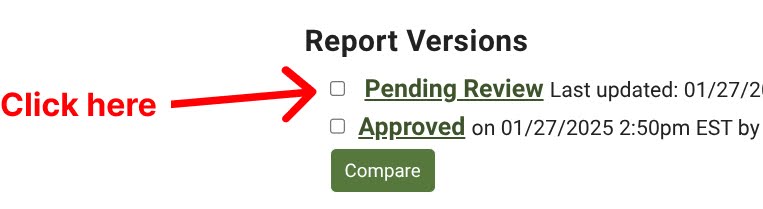From the home page, click “Administer Project Reports”.
You have 3 different ways to find a report that you’re looking for:
- Find unapproved reports:
- You can narrow down by date, project type, and grant year.
- Click “Go” to see results.
- Find submitted and approved reports:
- For reports that are:
- Submitted
- Submitted but not approved
- Approved
- Enter the criteria and click “Go”.
- Click the project number of the project you were looking for.
- You can click “Workflow” to view the actions that have been taken on the report and comments made by the coordinator.
- Under “Report Versions”, click “Pending Review”.
- For reports that are:
-
- Scroll to view the report.
- Scroll back up to click “Go to Approve Report” or “Go to Return Report”.
If you are approving the report:
-
-
- Click “Go to Approve Report”.
- Enter your comments.
- You will need to check which type of report this is:
- "This satisfies the following reports: date (progress)"
- “This is the final report” if it is the final report and not a progress report.
- Select “Do not send notifications” if desired.
- Click “Approve Report”
-
If you are returning the report:
-
-
- Click “Go to Return Report”.
- Enter your comments.
- Select “Do not send notifications” if desired.
- Click “Return Report”.
-
- Project reports coming due in the next 60 days or past due
- Select a project type and click “Get Reports” to see reports that are either due in the next 60 days or overdue.